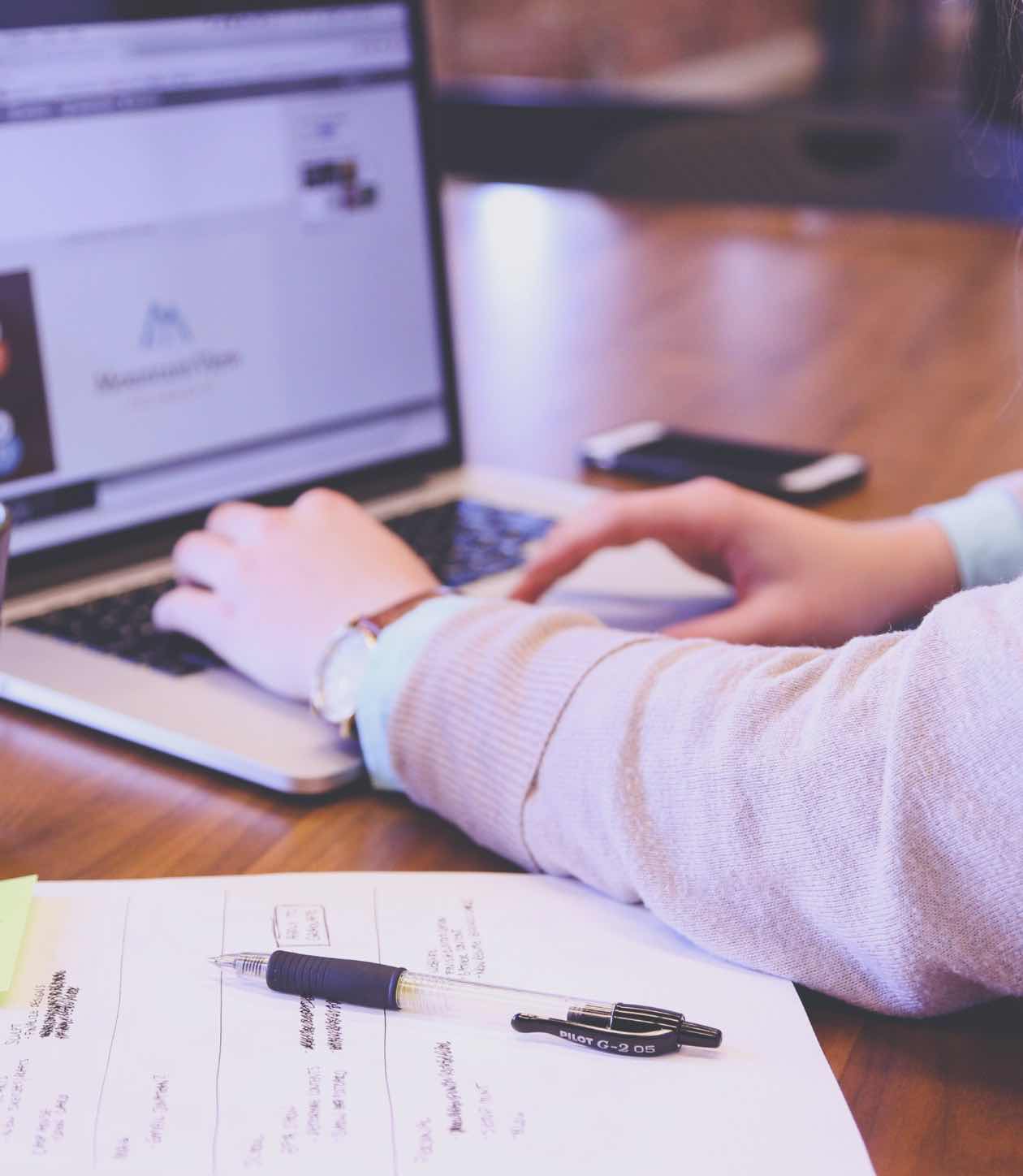Join Your Remote Support Session
Your remote session is fully encrypted from start to finish. Only the Coastal Tech Pros technician you’re working with can view your screen — no one else has access.
To get started:
Click the Start Remote Session button below.
Enter the session code your support technician provides.
Follow the on-screen prompts to connect.